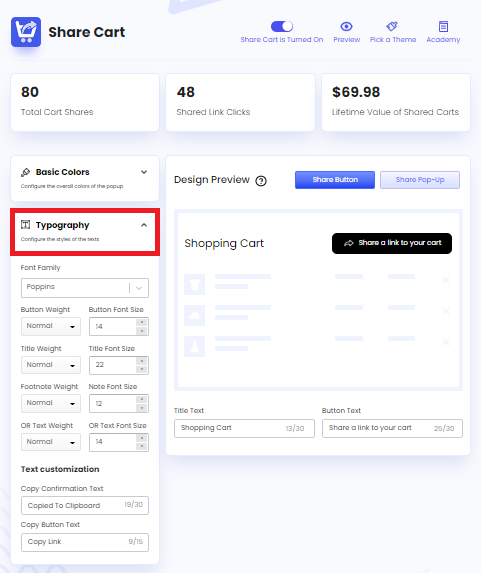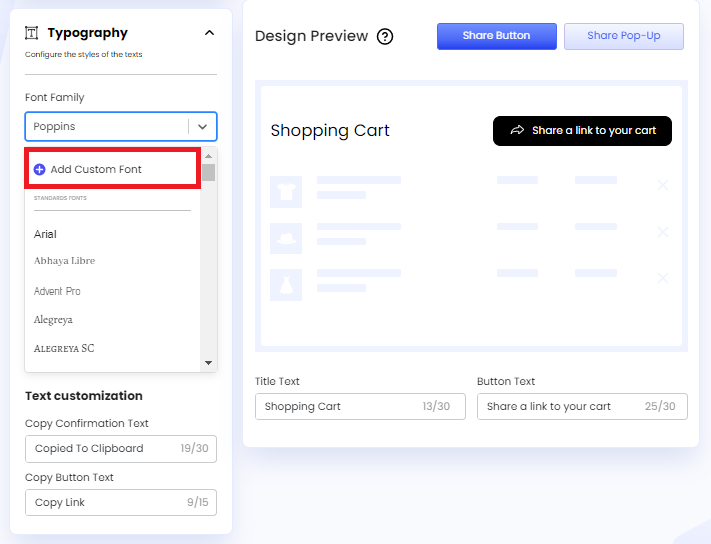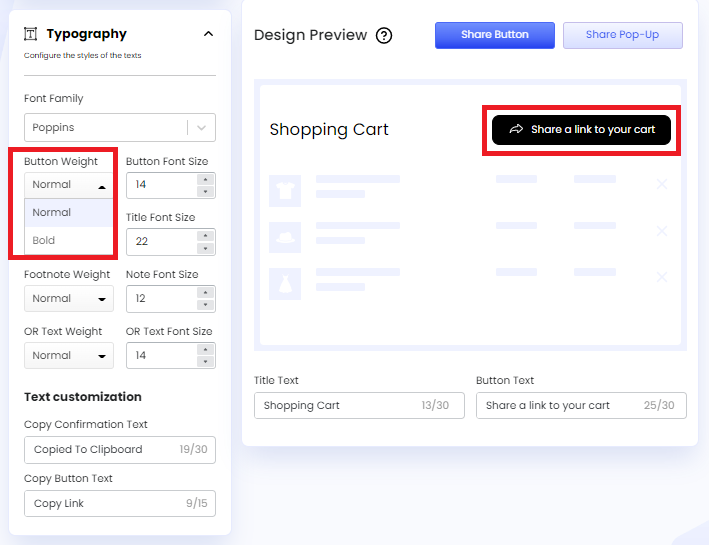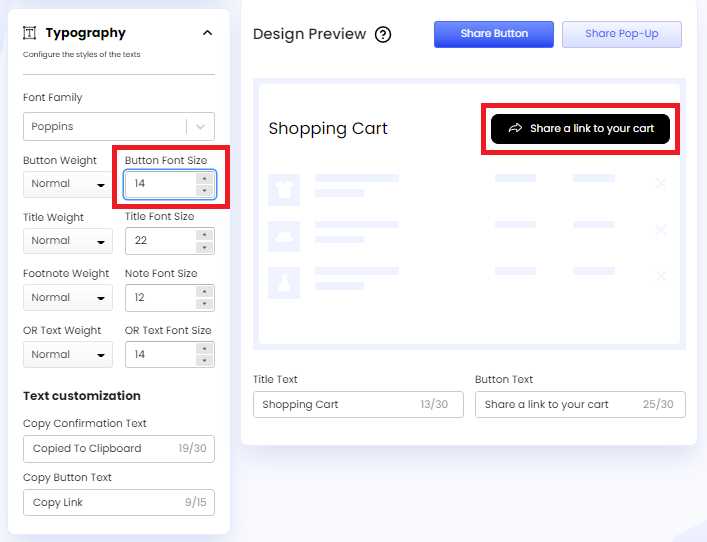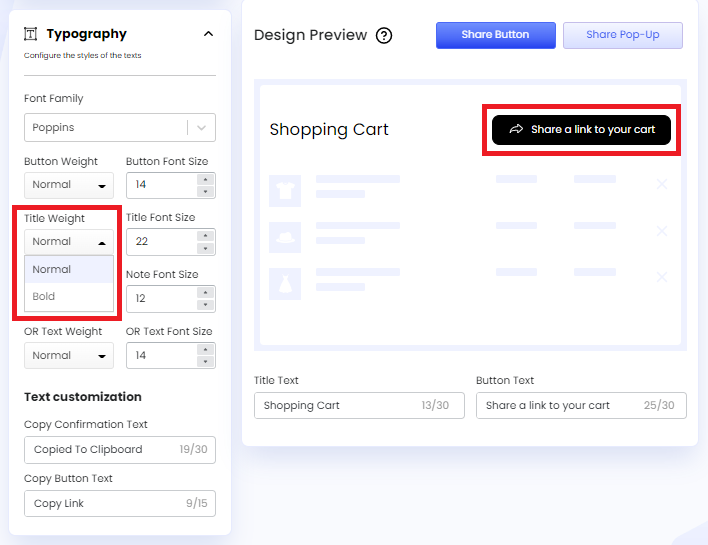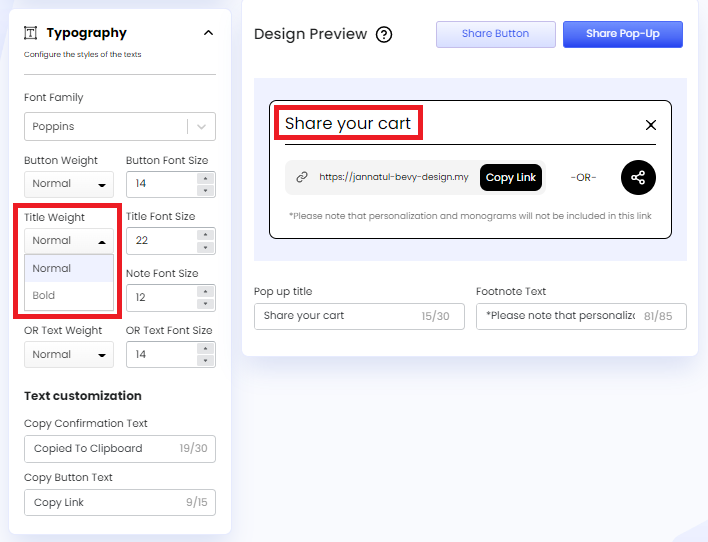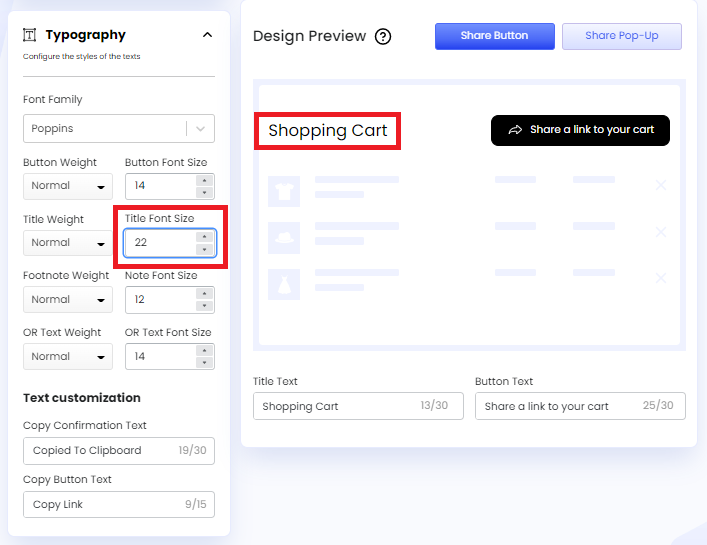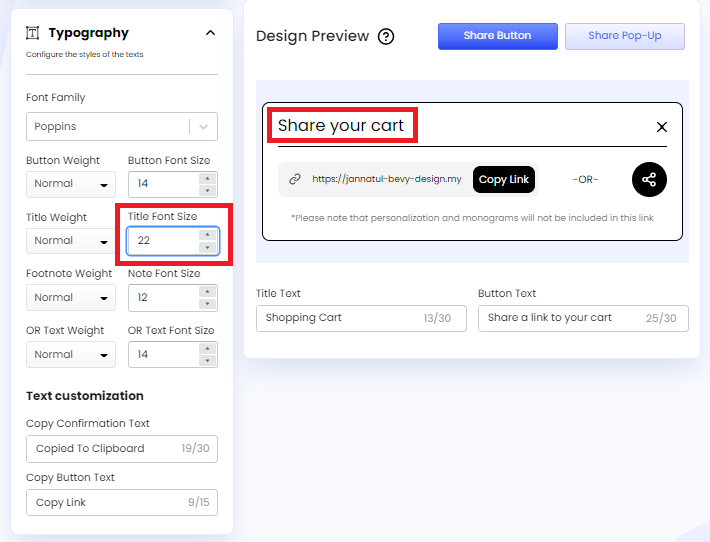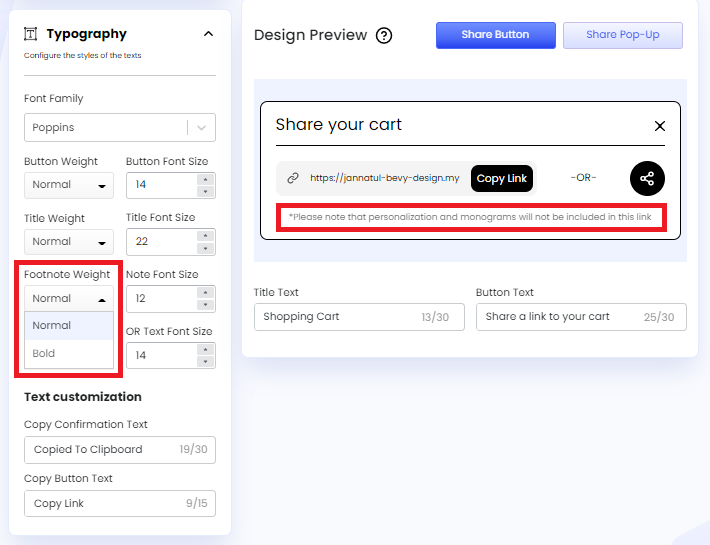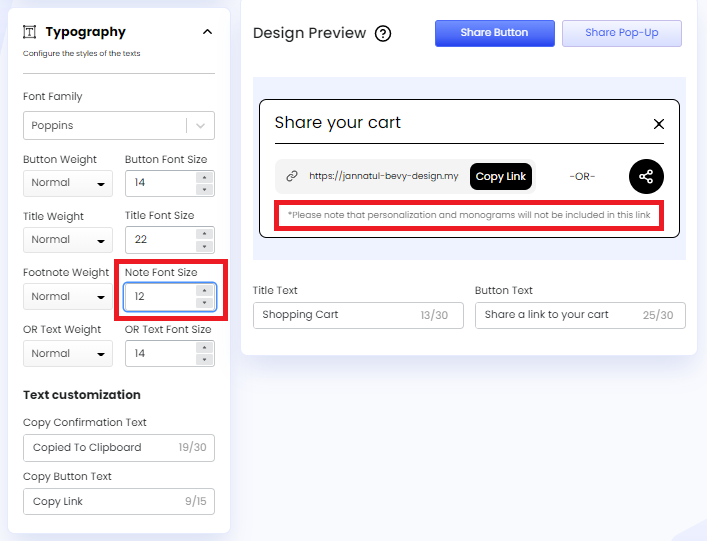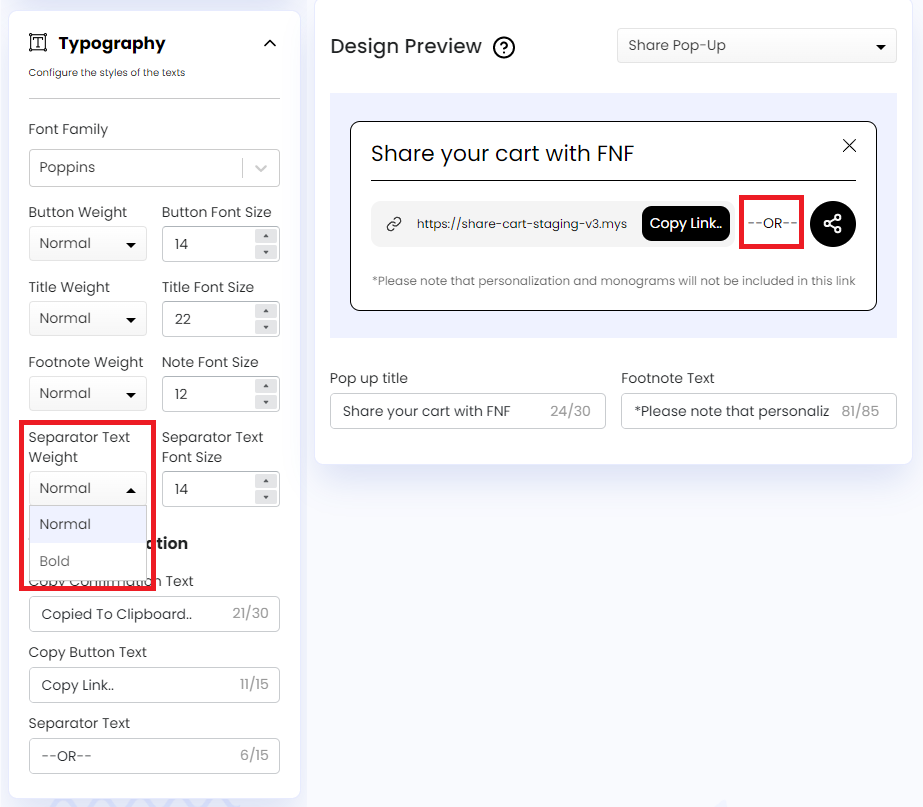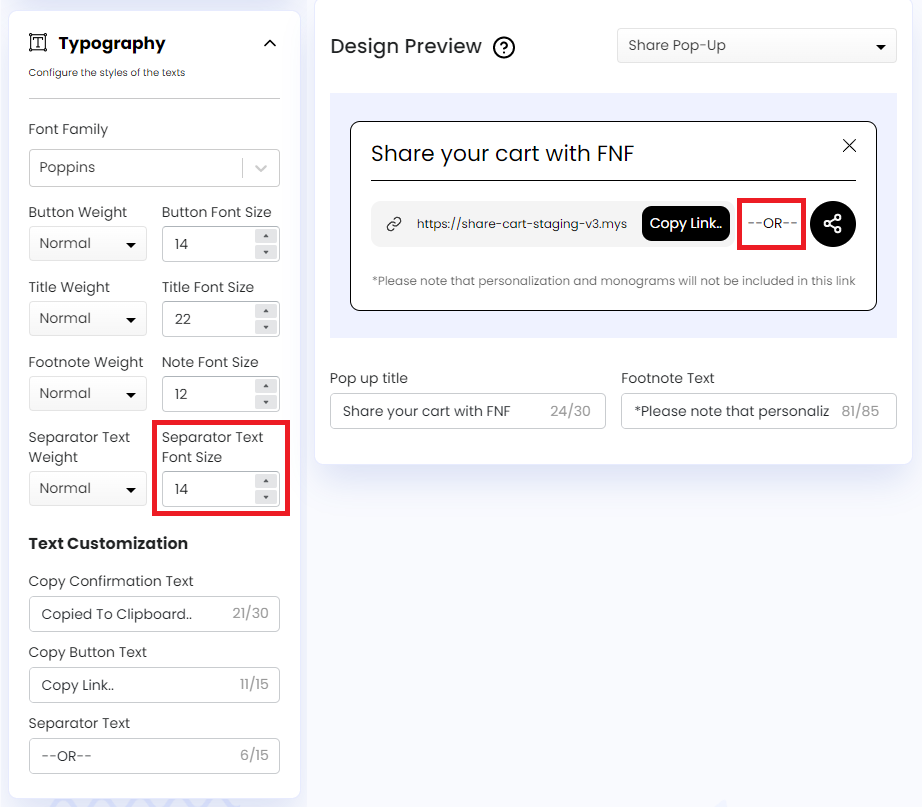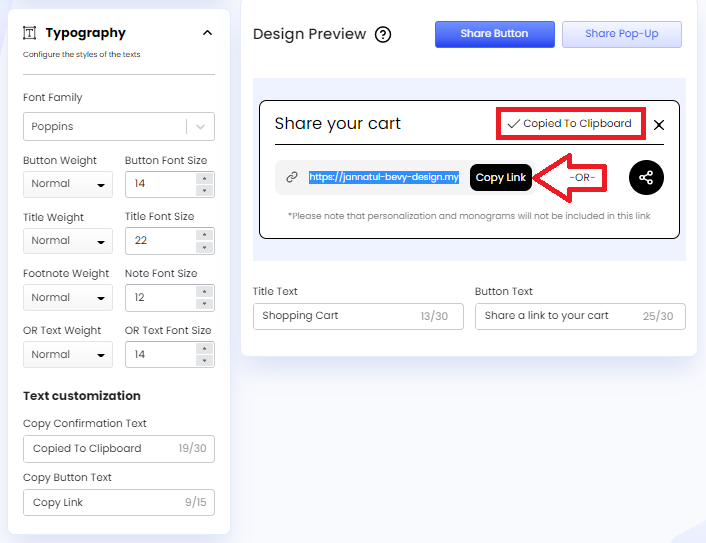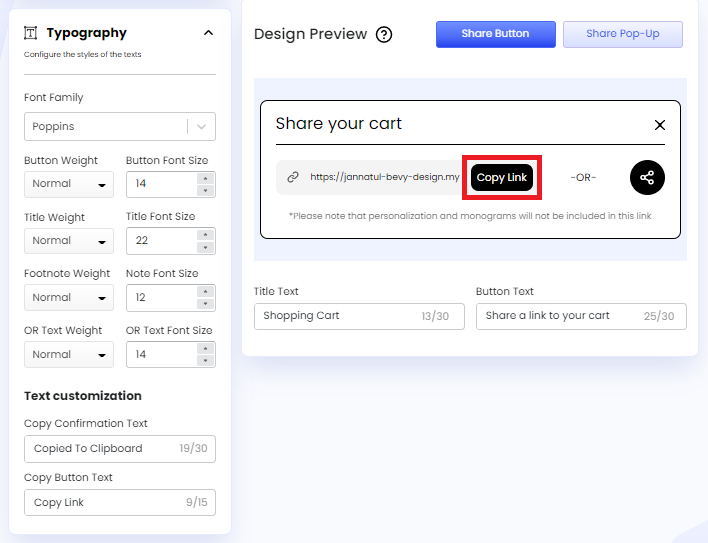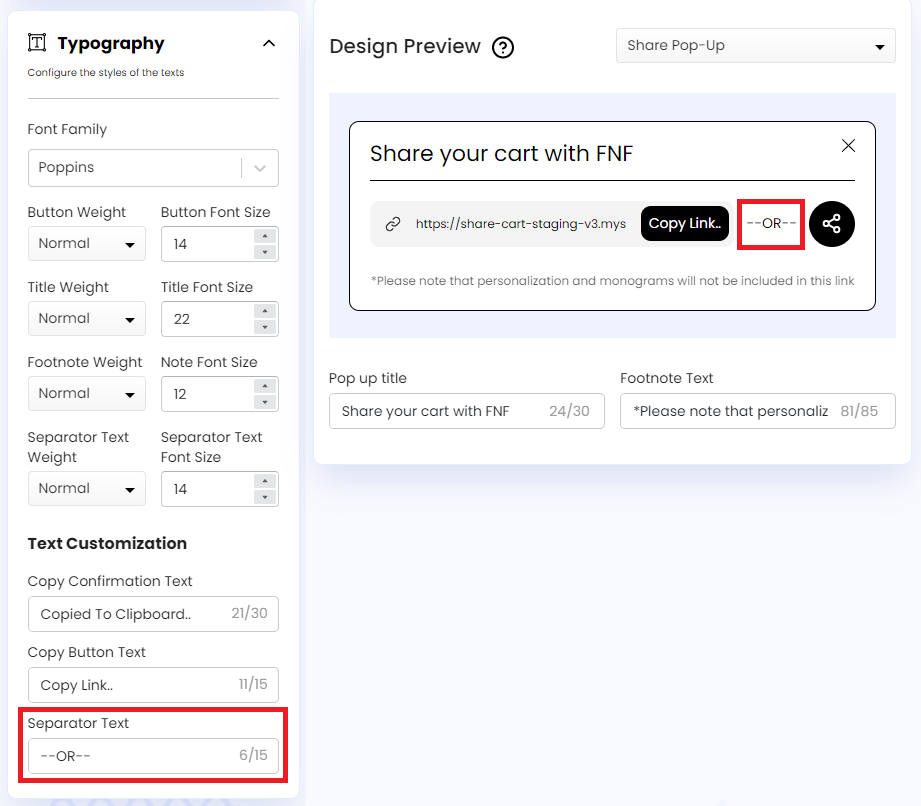Typography
Table of Contents
If we want to do in-depth customization of the Share Button and Pop-Up texts to match our Shopify store, then Typography is the go-to section. To access the customization options, we have to visit the Share Cart Dashboard, go to Design module > Typography, and click on the drop-down menu.
Under Typography, we can find the following customization options through which we can change every aspect of the texts in the Share Button and Pop-Up:
- Font Family: Let us edit the font style of all the Share Button and Pop-Up texts at once. We can also add a font style of our own by clicking the Add Custom Font option from here.
- Button Weight: Let us edit the font weight of the Share Button text. We can keep the font weight Normal or set it to Bold.
- Button Font Size: Let us edit the font size of the Share Button text. We can change the font size by clicking the up and down arrow or can enter a font size directly into the input field.
- Title Weight: Let us edit the font weight of the Share Button and Pop-Up title text. We can set the Title Weight to Normal or Bold.
- Title Font Size: Let us edit the font size of the Share Button and Pop-Up title text. We can change the font size by clicking the up and down arrow or can enter a custom font size in the input field.
- Footnote Weight: Let us edit the font weight of Share Pop-Up’s footnote text. We can either set it to Normal or Bold.
- Note Font Size: Let us edit the font size of Share Pop-Up’s footnote text. We can enter a custom font size in the input field or change it using the up and down arrow.
- Separator Text Weight: Let us edit the font weight of the text between the Copy Button and the Toggle Button in the Share Pop-Up.
- Separator Text Font Size: Let us edit the font size of the text between the Copy Button and the Toggle Button in the Share Pop-Up.
Text Customization
The Text Customization feature under Typography includes the following options:
- Copy Confirmation Text: Let us customize the confirmation text that shows up to let customers know their cart link has been successfully copied when they click the Copy Button.
- Copy Button Text: Let us customize the text on the Copy Button that customers have to click to copy their cart link.
- Separator Text: Let us customize the text between the Copy Button and the Toggle Button in the Share Pop-Up.
We hope you make the most of the customization features of our Typography section to match your requirements.
If you have any questions, contact us via live chat or email at [email protected].