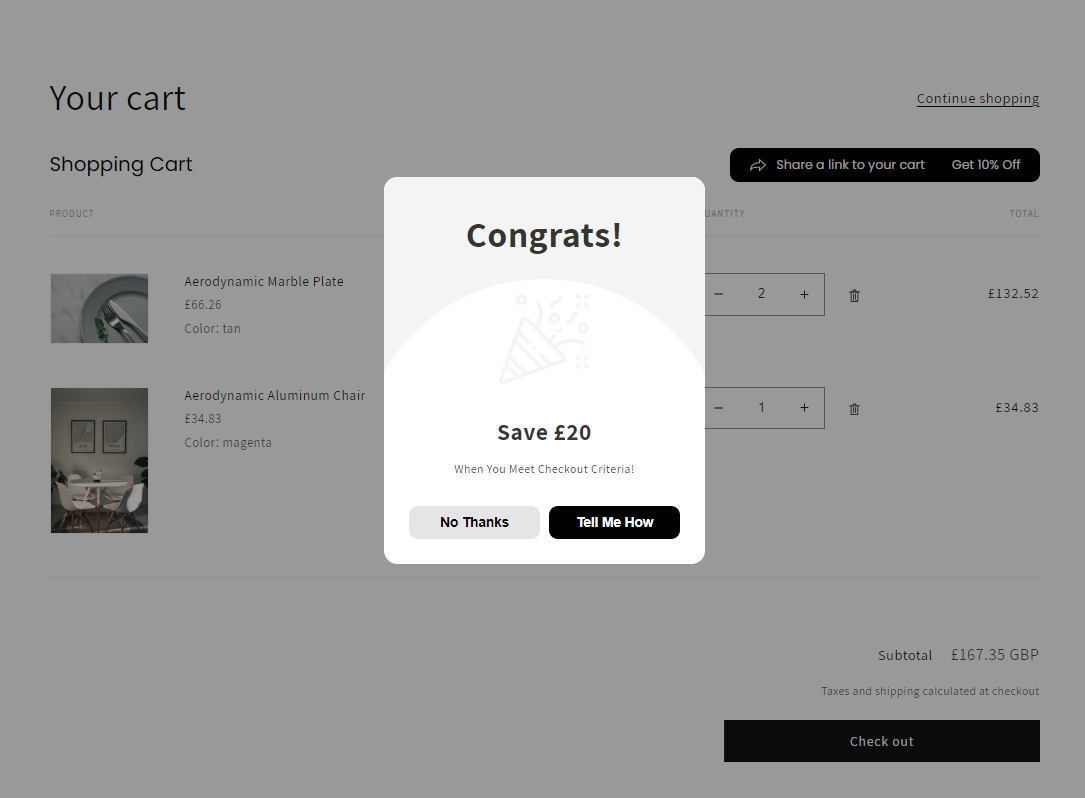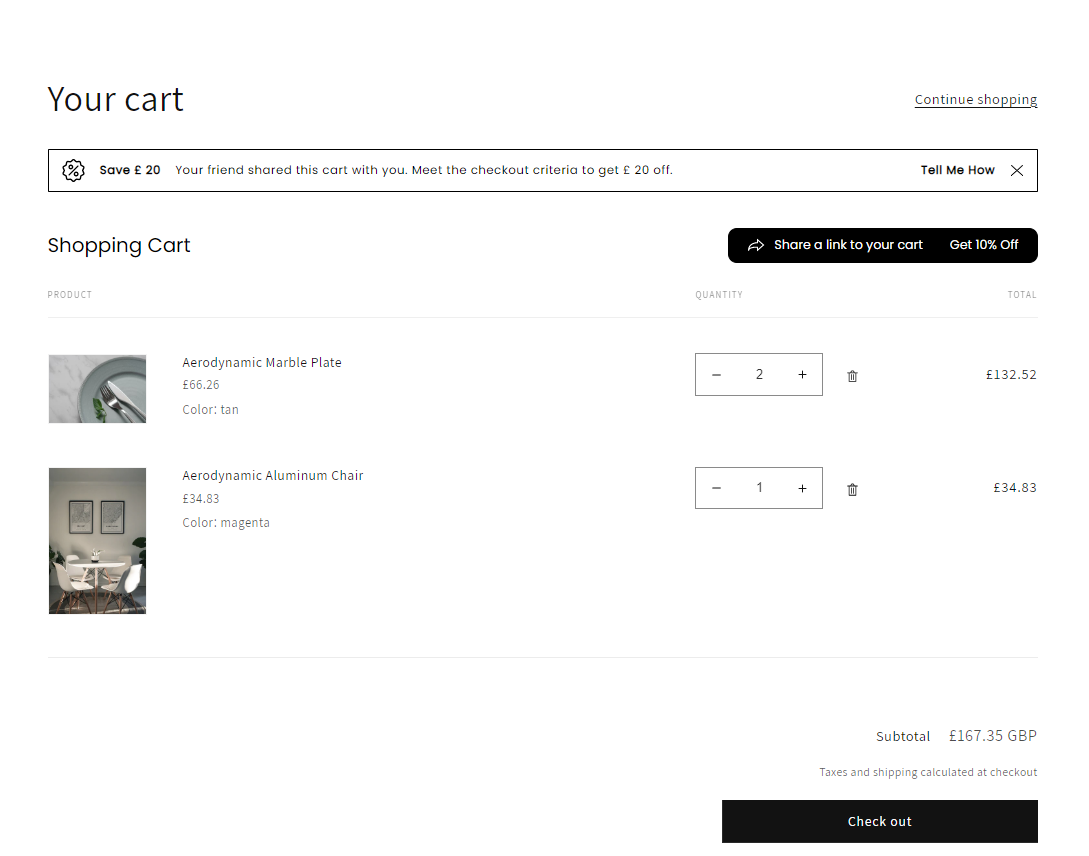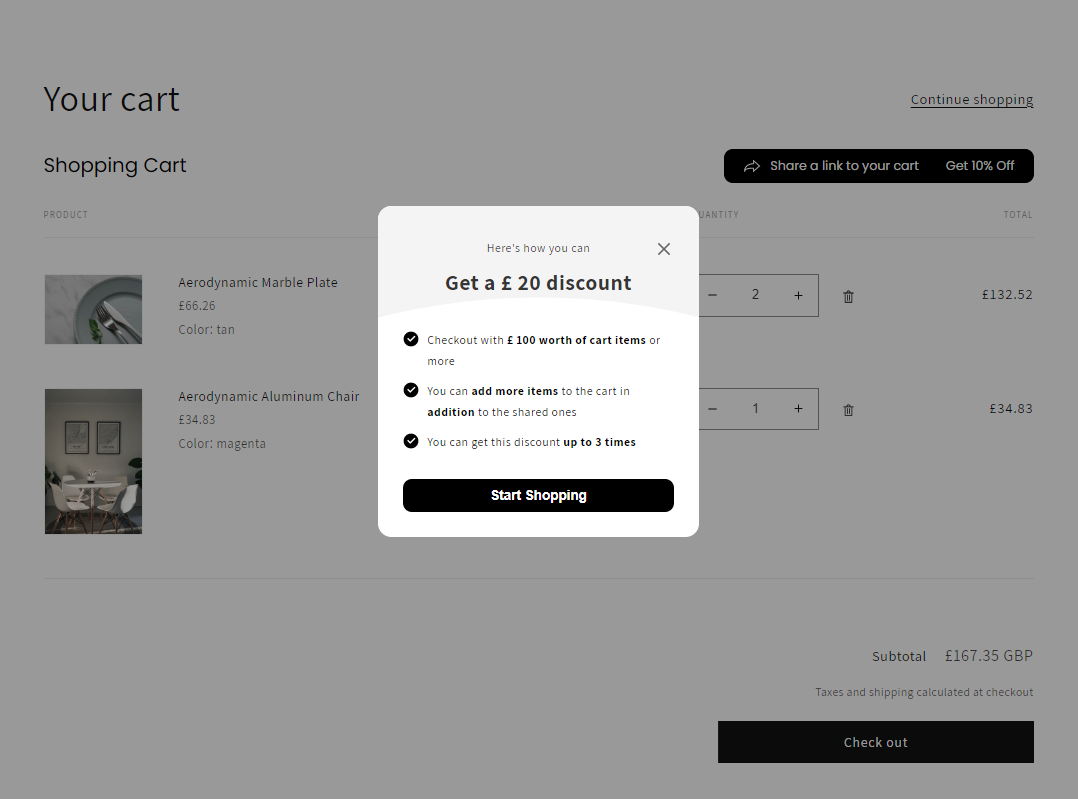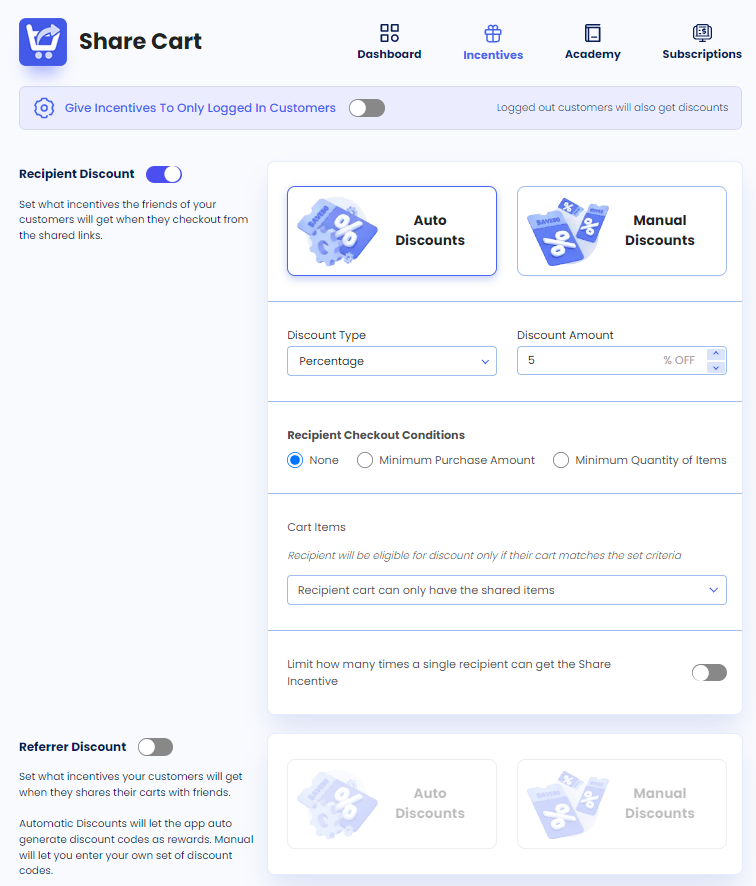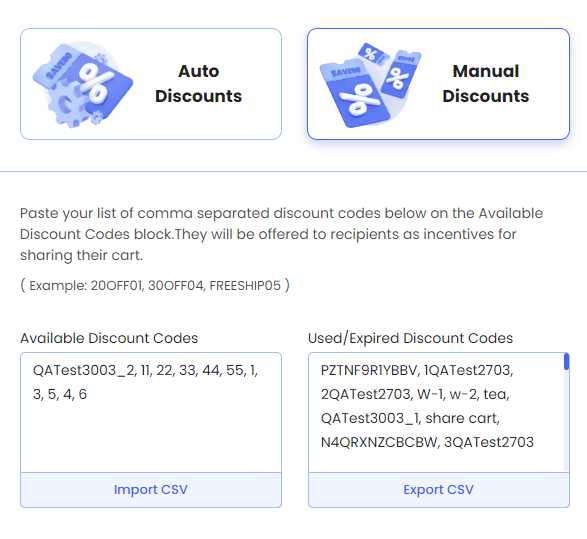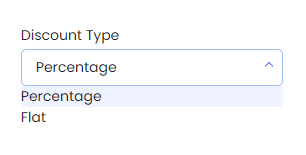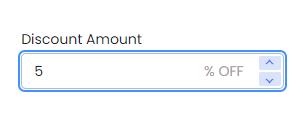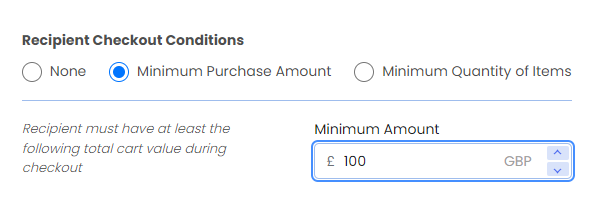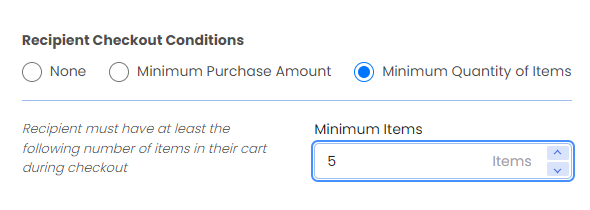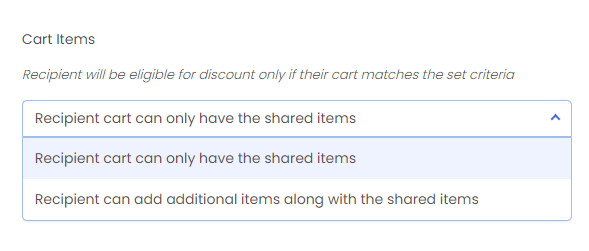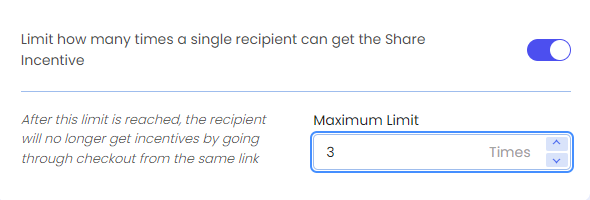Recipient Incentives
Table of Contents
Share Cart’s Recipient Incentives feature allows us to set and offer discounts to the recipients of cart links. This feature is useful for encouraging more checkouts and boosting our sales.
The following Recipient Incentive Announcement modal appears when the recipient visits the shared cart link:
Clicking the No Thanks button closes the Recipient Incentive Announcement modal and displays the following Recipient Incentive banner on the cart:
Clicking the Tell Me How button on the Recipient Incentive banner shows the following Recipient Discount Details modal with the checkout criteria that need to be fulfilled to receive a discount:
How to Set Up Recipient Discount
To set Recipient Incentives, we have to visit the Share Cart app and go to the Incentives tab.
Once there, we have to turn on the Recipient Discount toggle to find the following incentive settings:
Auto Discounts
Let the app generate automatic discount codes for recipients. Here, no input is required from the user’s end.
Manual Discounts
Let us enter personalized discount codes. This section further consists of the following input blocks:
Available Discount Codes: We have to enter the manual discount codes in this block, separated by commas. Also, we can directly import a CSV file of discount codes into this block from our device by clicking the Import CSV option.
Used/Expired Discount Codes: This block stores the discount codes that have been used or expired so we can keep tabs on them. Besides, we can export the CSV file of expired discount codes from this block to our device by simply clicking the Export CSV option.
Discount Type
Let us set the discount type, either Percentage or Flat, for Recipient Incentives through a drop-down.
Discount Amount
This is an input field where we have to enter a number as the discount amount for Recipient Incentives.
Recipient Checkout Conditions
Let us set the following checkout criteria for the recipient to be eligible for a discount:
None: Selecting this option sets no condition for the recipient checkout. They will be eligible for the discount by simply receiving the cart link from friends or family.
Minimum Purchase Amount: This option imposes a condition where the recipient has to meet a specified cart value during checkout (purchase items worth a certain amount) to get the discount. Selecting this option reveals the Minimum Amount input field, where we can enter a number as the minimum purchase amount for the recipient.
- Minimum Quantity of Items: Imposes a condition where a recipient has to checkout with a certain number of cart items to be eligible for the discount. Selecting this condition reveals the Minimum Items input field, where we can enter a number as the minimum quantity of items for the recipient.
Cart Items
It's a drop-down with the following criteria:
Recipient cart can only have the shared items: Their cart must have the exact same items shared by the referrer to be eligible for the discount.
Recipient can add additional items along with the shared items: Their cart can have the exact same items, or they can add items in addition to the ones shared by the referrer. In both cases, they will be eligible for the discount.
Limit Incentive Toggle
Turning on this toggle lets us enter a number in the Maximum Limit input field to limit the number of times a recipient can get a discount for checking out using the same shared link.
Note:
If Give Incentives To Only Logged In Customers master toggle is turned on, the discount will be available to only those link recipients who log into the store.
We hope you make the most of Share Cart’s Recipient Incentives feature and reach your goals.
If you have any queries, reach out to us via live chat or email [email protected]. We’re always here to assist!