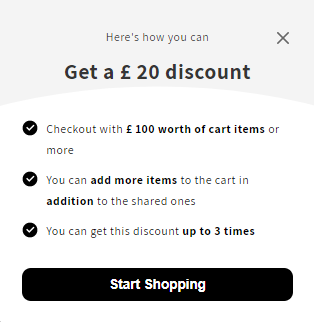Recipient Discount Details Modal
The Recipient Discount Details Modal appears on the shared cart when the recipient clicks the Tell Me How button on the Recipient Incentive Banner. The modal shows details of the checkout conditions the recipient must fulfill to be eligible for a discount.
We can customize the appearance of the Recipient Discount Details Modal to match our storefront's look. To do so, we have to visit the Share Cart Dashboard, go to Incentive Design > Recipient Discount Announcement, and click on its drop-down to expand the section. Here, the options include:
- Discount Modal Title Color: Edit the title text color of the Recipient Discount Details Modal.
- Modal Close Icon Color: Edit the color of the close icon on the Recipient Discount Details Modal.
- Checkout Condition Icon Color: Edit the color of the checkmark icon beside the checkout condition on the Recipient Discount Details Modal.
- Checkout Condition Color: Edit the color of the checkout condition texts on the Recipient Discount Details Modal.

We hope you make the most of Recipient Discount Details Modal customization options and give it a new look based on your preference.
For any queries, reach out to us via live chat or email [email protected]. We’re always here to assist!