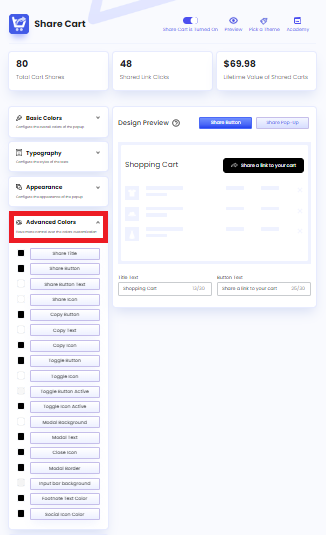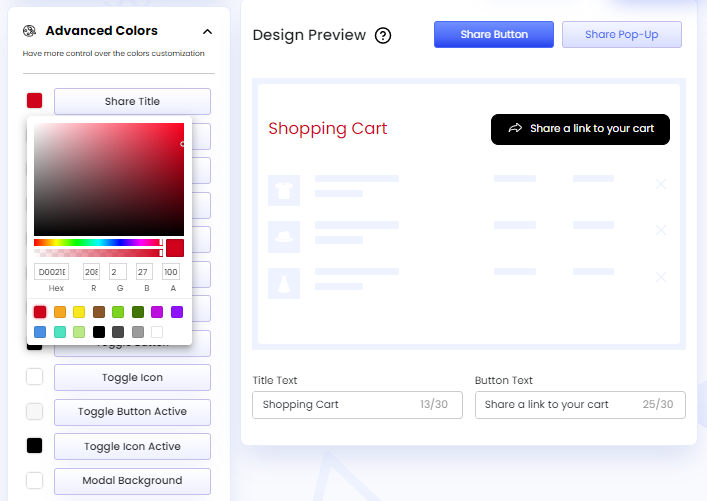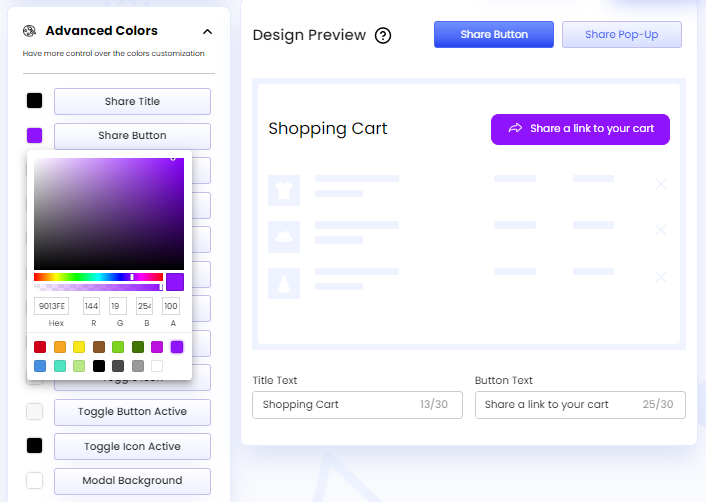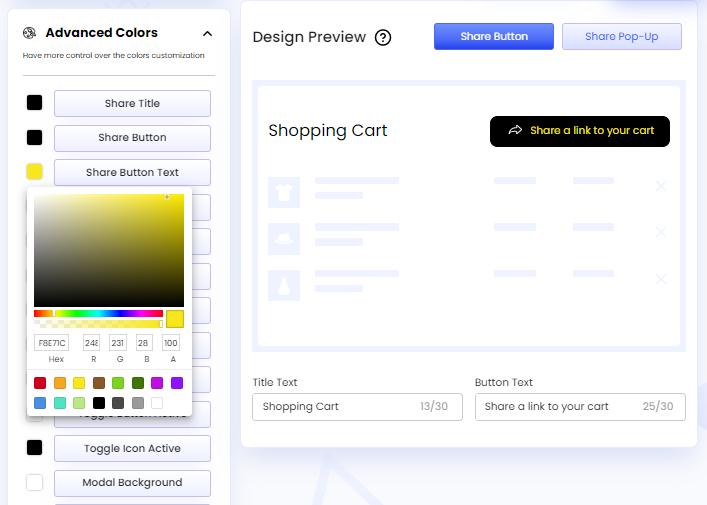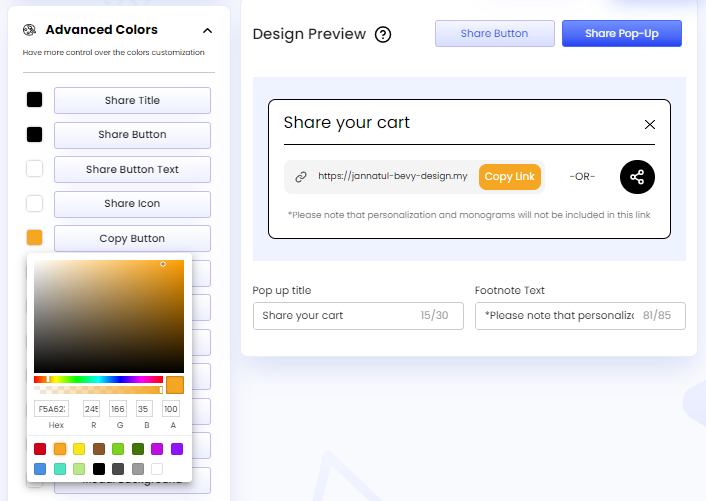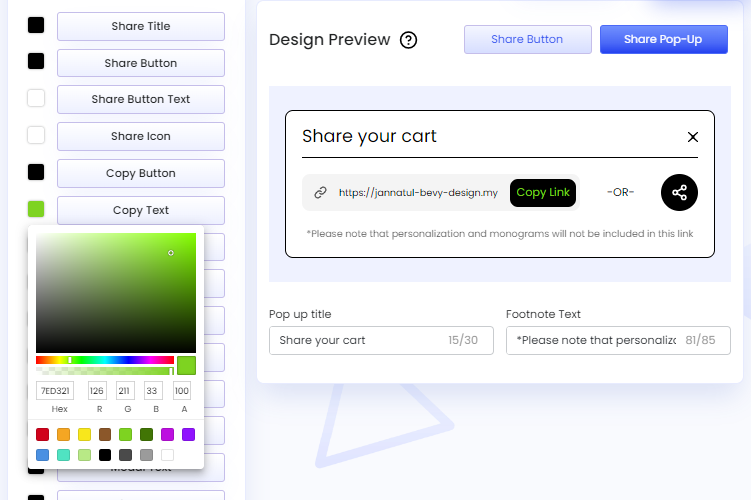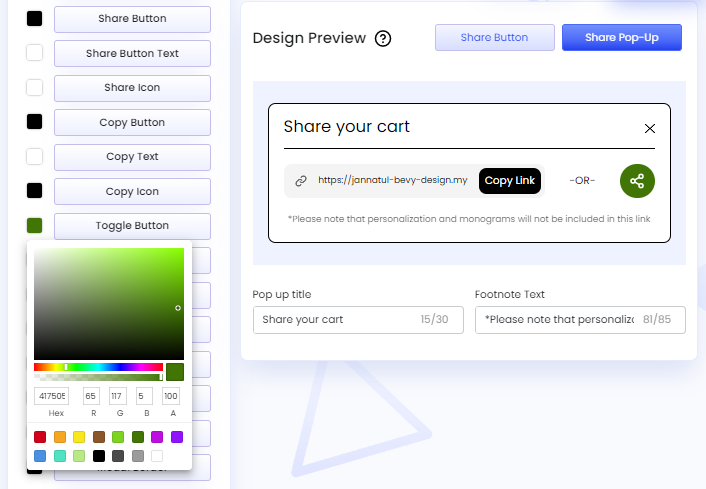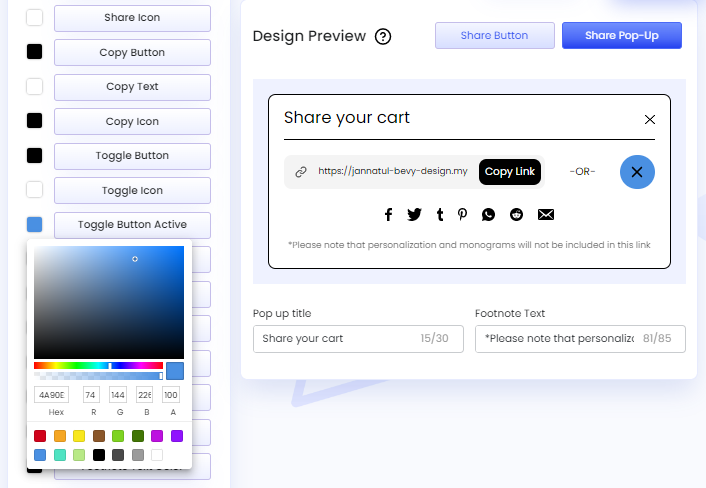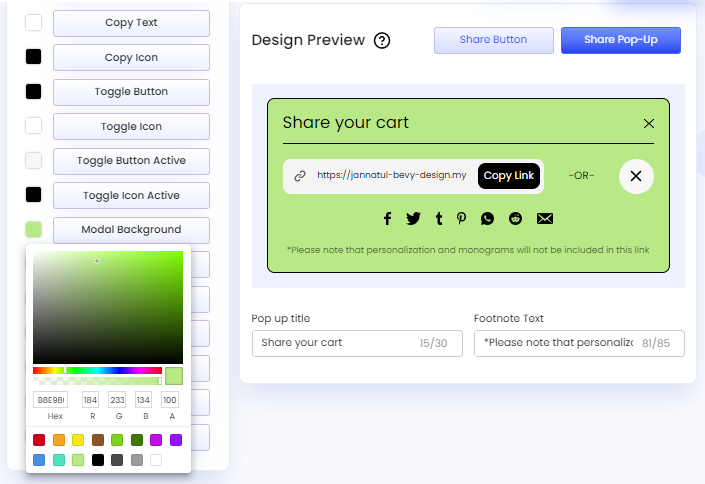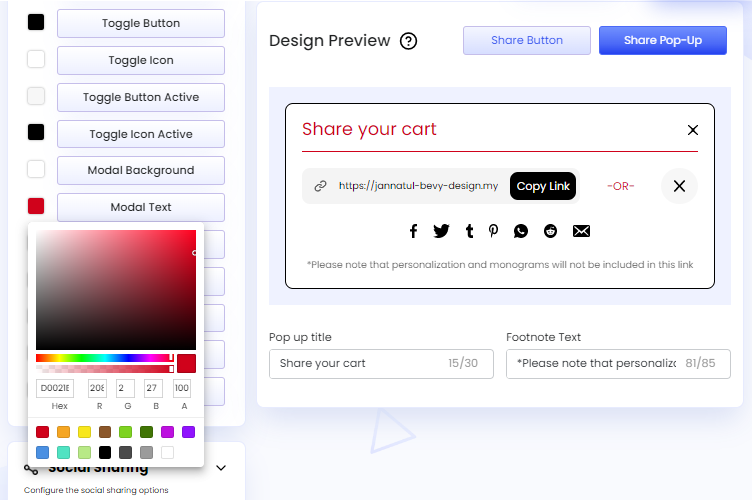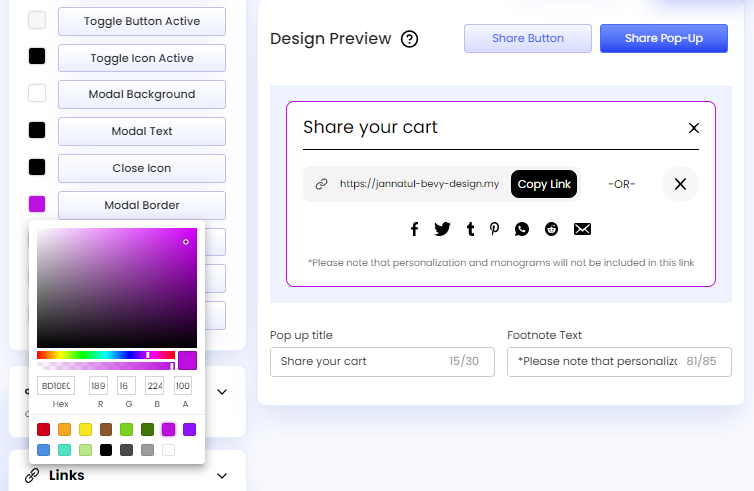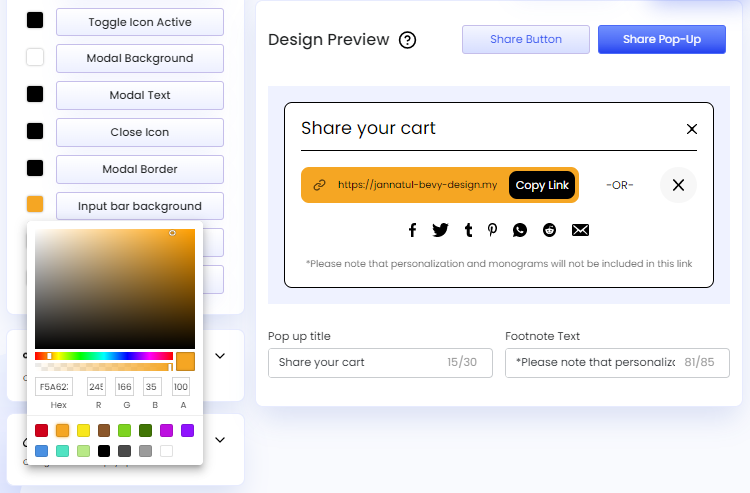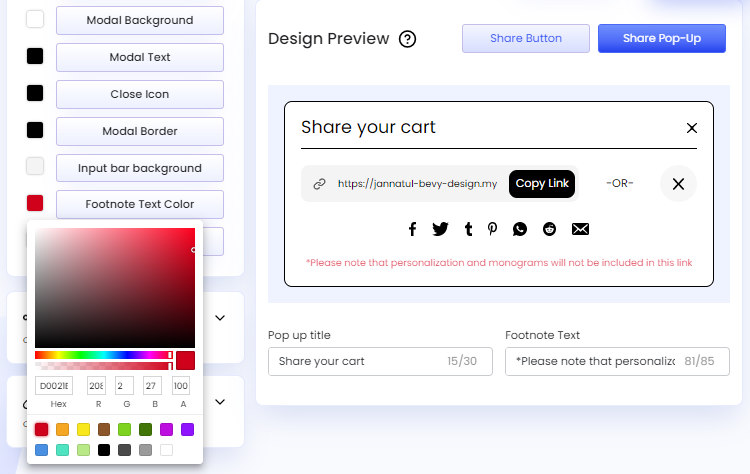Advanced Colors
In Share Cart, we can find color customization options for specific Share Button and Pop-Up elements under Advanced Colors. These advanced options come in handy when we need more in-depth customization compared to the options under Basic Colors. To access them, we have to visit the Share Cart Dashboard, go to Design > Advanced Colors, and click the drop-down.
We can configure the following customization settings under Advanced Colors:
- Share Title: Let us edit the color of the Share Title for the Share Button.
- Share Button: Let us edit the color of the Share Button.
- Share Button Text: Let us edit the color of text within the Share Button.
- Share Icon: Let us edit the color of the Share Icon in the Share Button.
- Copy Button: Let us edit the color of the Copy Button in the Share Pop-Up.
- Copy Text: Let us edit the color of text within the Copy Button in the Share Pop-Up.
- Copy Icon: Let us edit the color of the Copy Icon in the Share Pop-Up.
- Toggle Button: Let us edit the color of the Toggle Button for accessing social icons in the Share Pop-Up.
- Toggle Icon: Let us edit the color of the Toggle Icon inside the Toggle Button in the Share Pop-Up.
- Toggle Button Active: Let us edit the color of the Toggle Button in the Share Pop-Up for when it is active.
- Toggle Icon Active: Let us edit the color of the Toggle Icon inside the Toggle Button in the Share Pop-Up for when it is active.
- Modal Background: Let us edit the background color of the Share Pop-Up modal.
- Modal Text: Let us edit the color of texts on the Share Pop-Up modal.
- Close Icon: Let us edit the color of the close icon in the Share Pop-Up.
- Modal Border: Let us edit the border color of the Share Pop-Up modal.
- Input Bar Background: Let us edit the background color of the input bar in the Share Pop-Up where the cart link is located.
- Footnote Text Color: Let us edit the footnote text color in the Share Pop-Up.
- Social Icon Color: Let us edit the color of the social icons in the Share Pop-Up.
We hope you make the most of Advanced Colors customization features to match your goals.
For any queries, feel free to reach us via live chat or email [email protected].