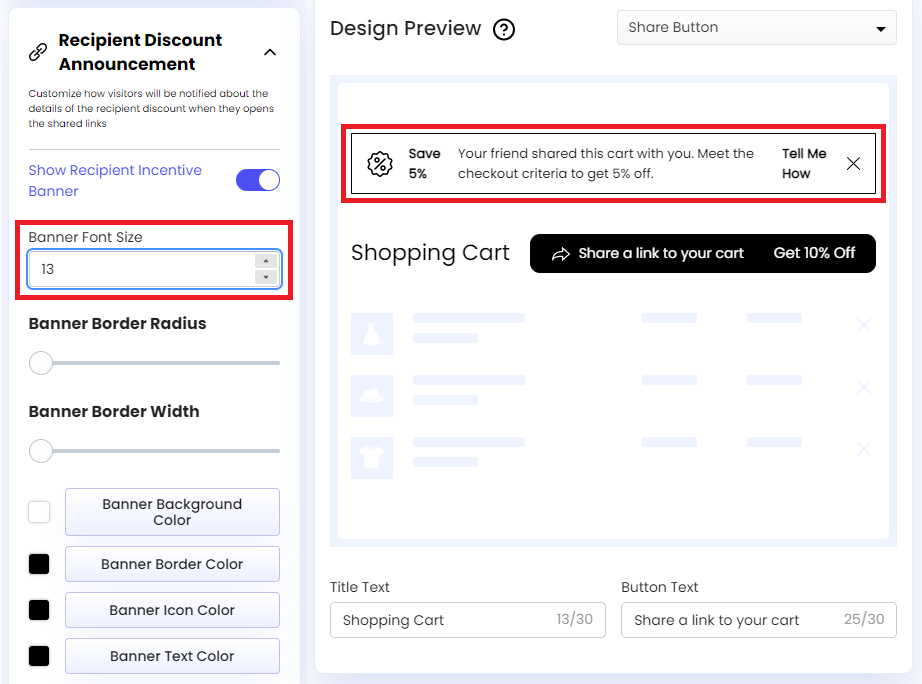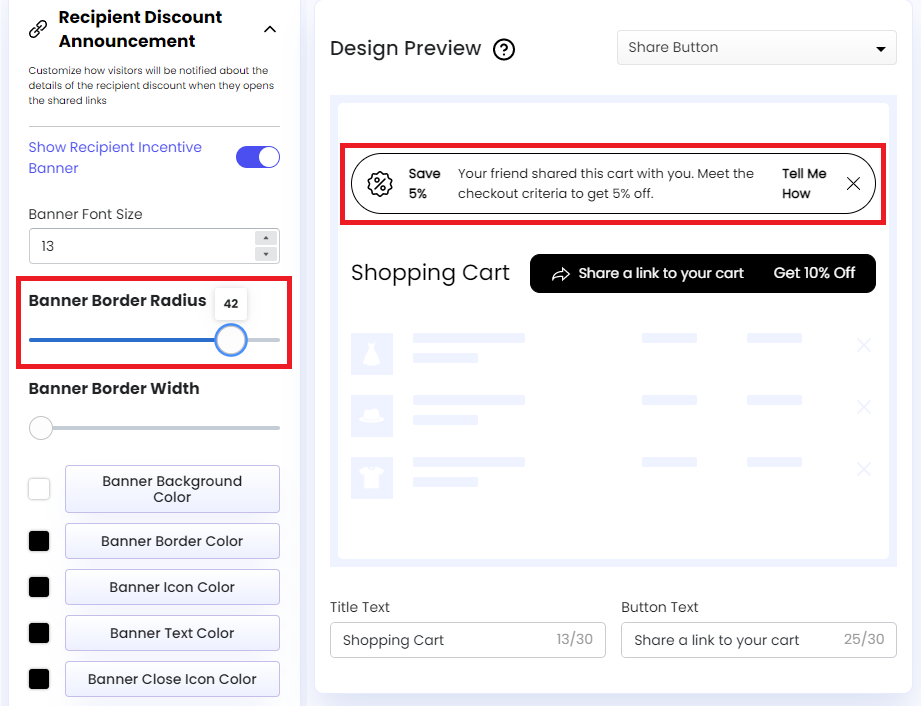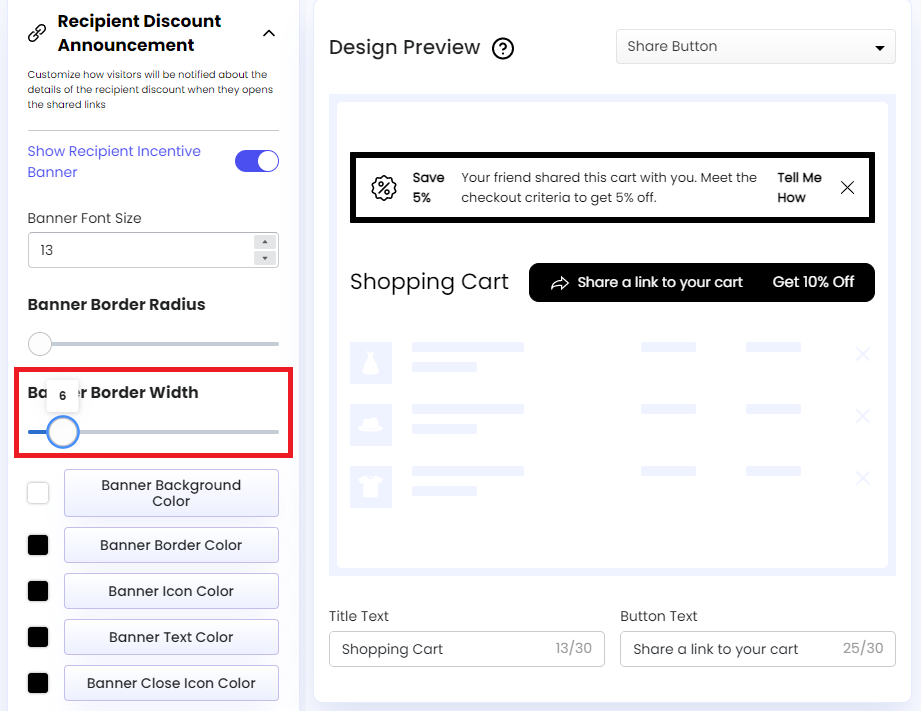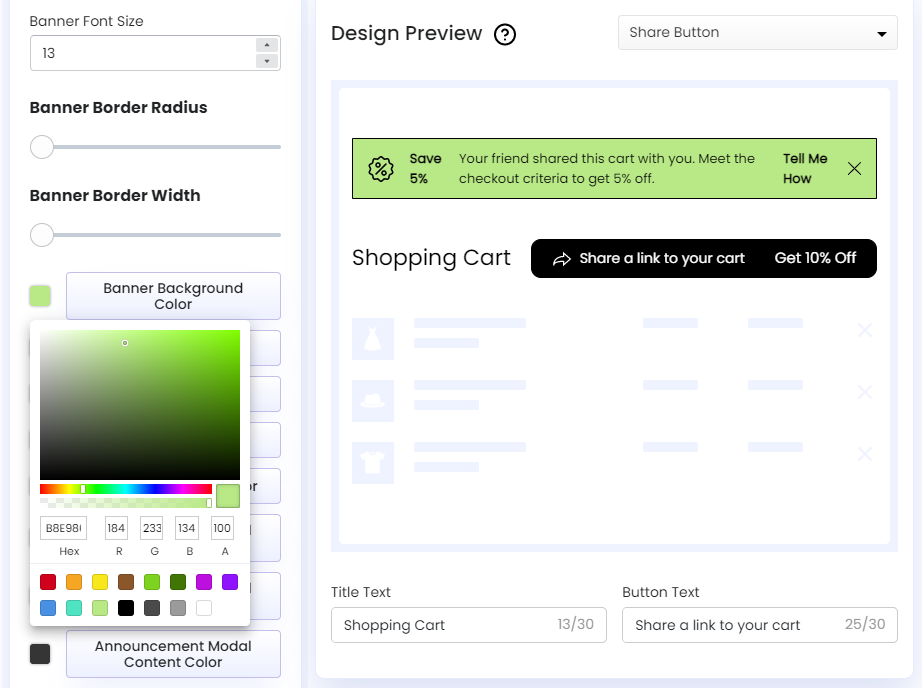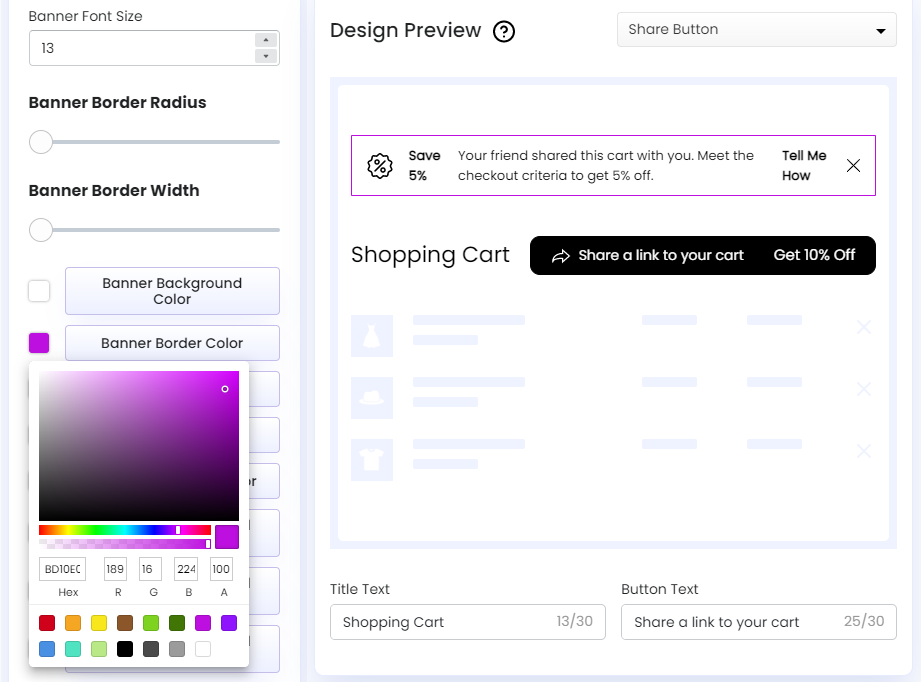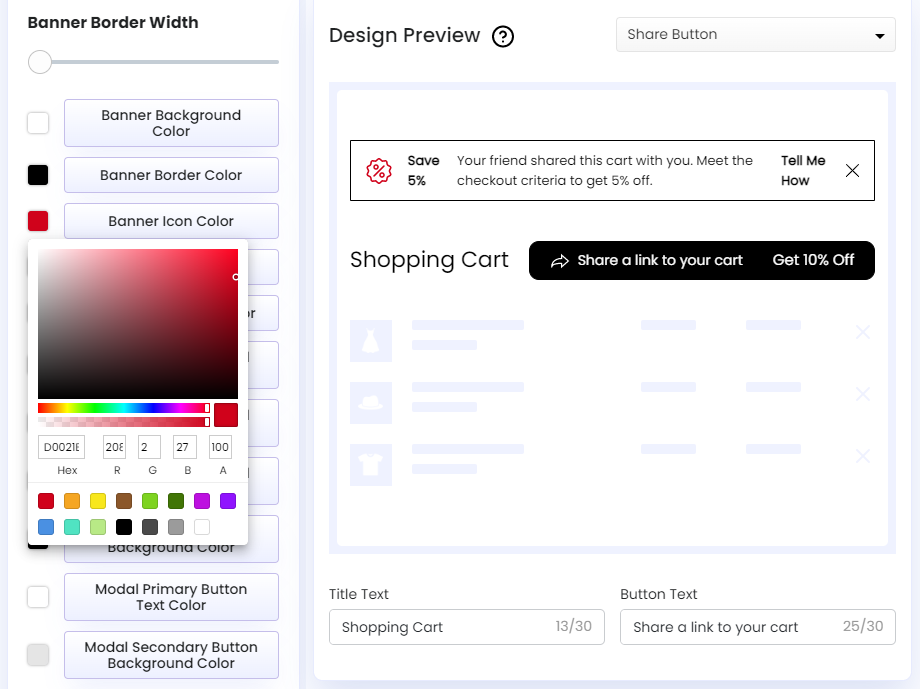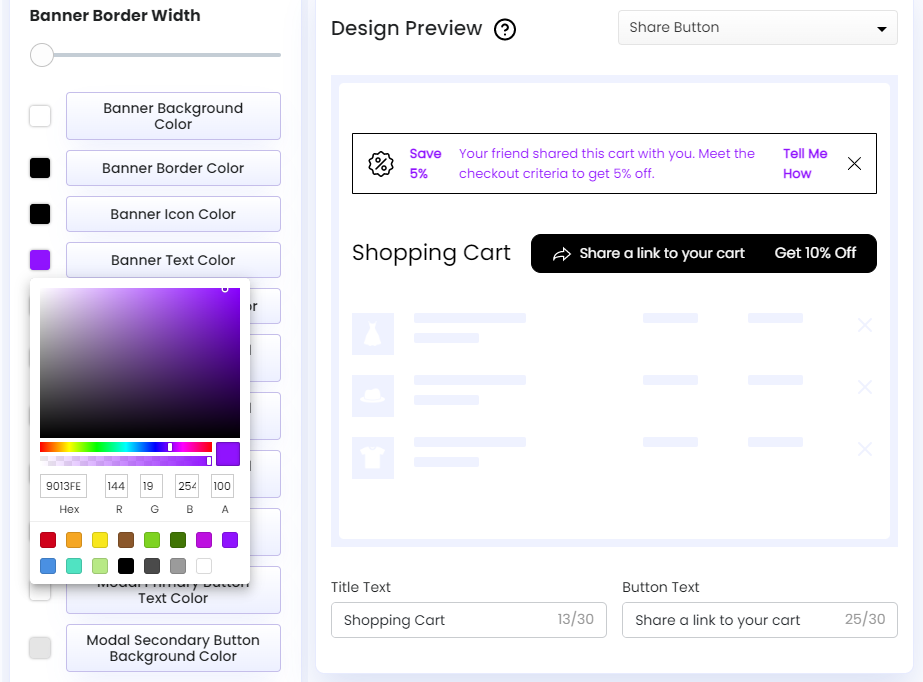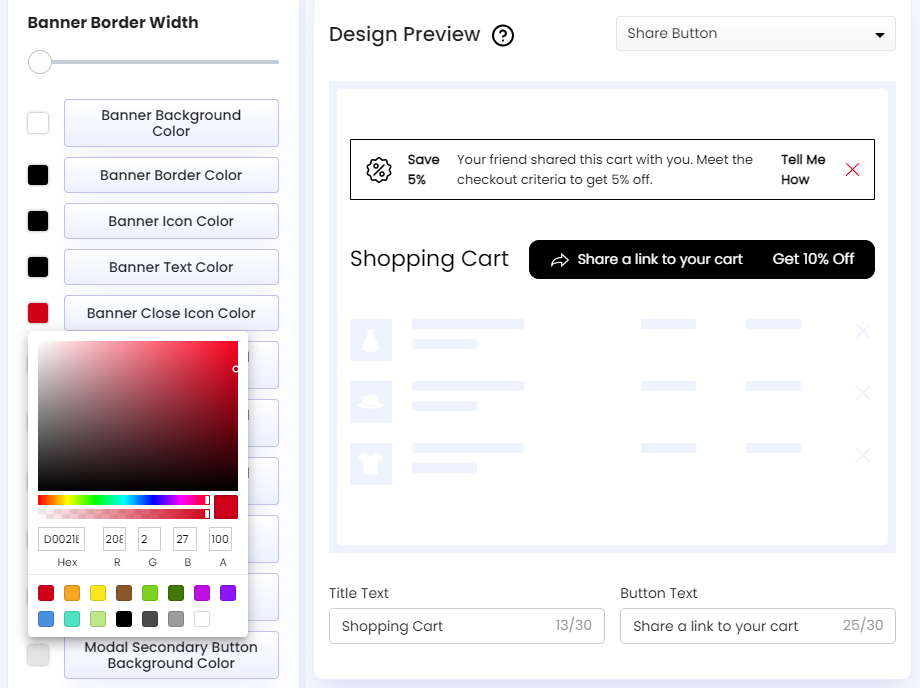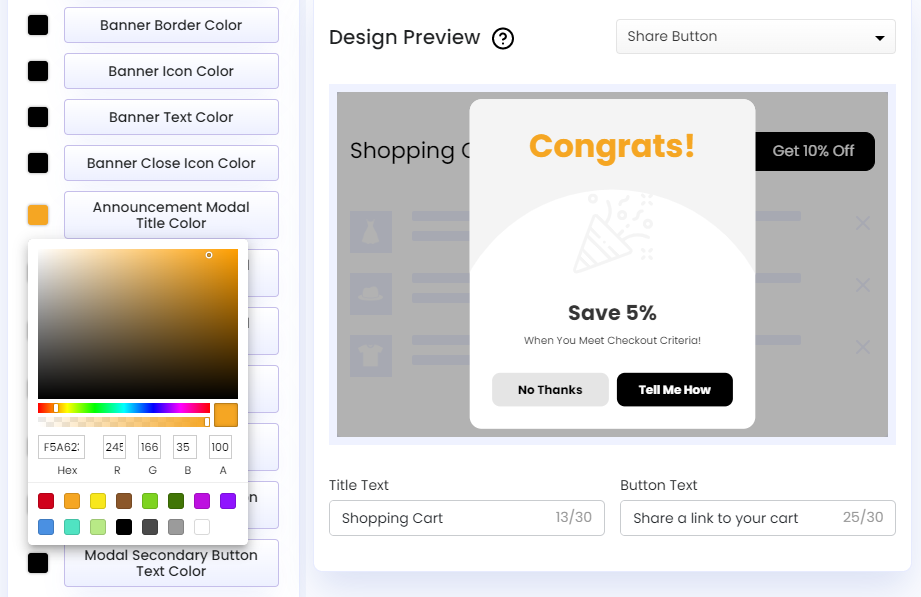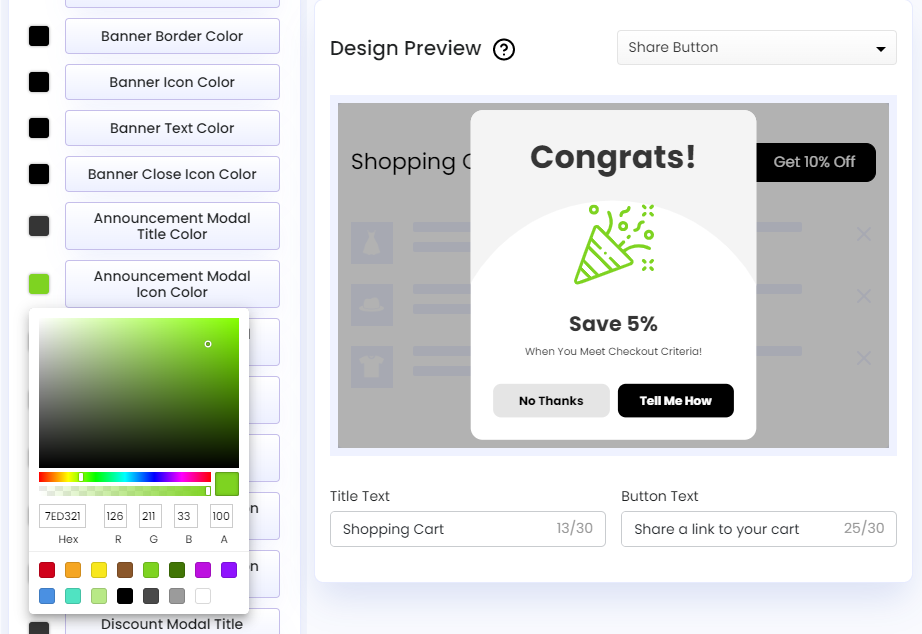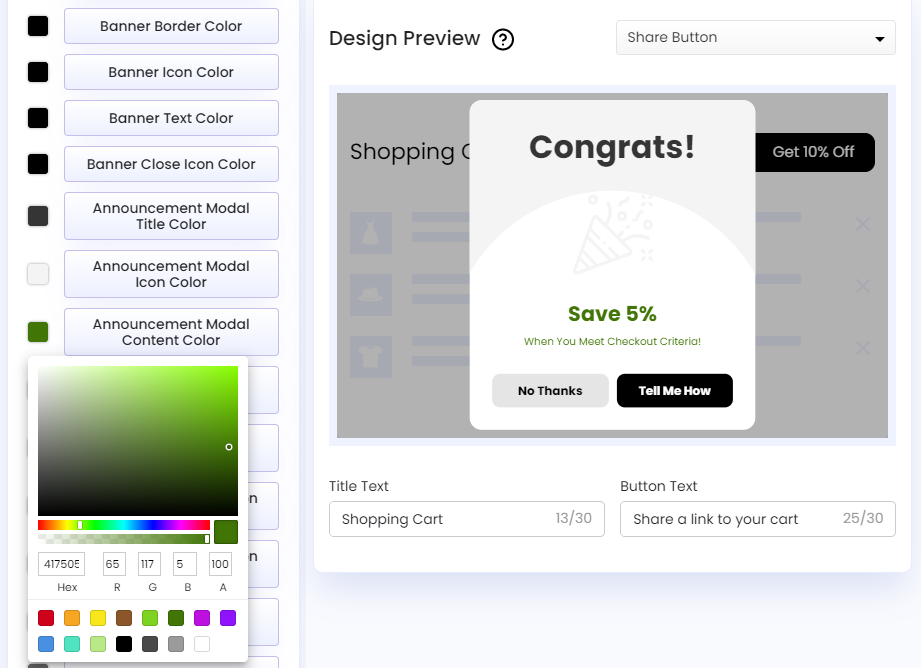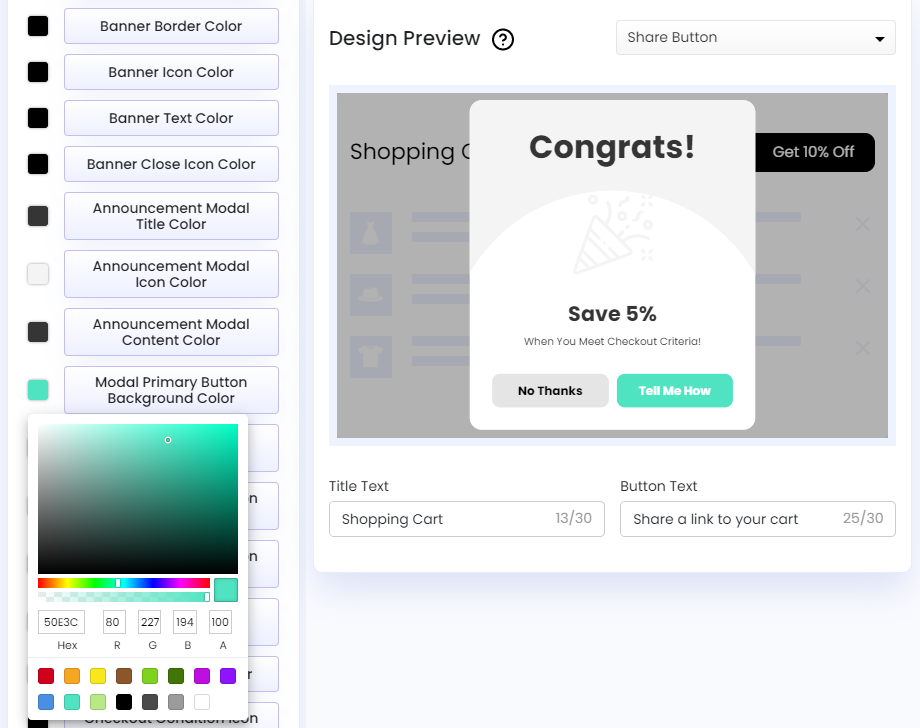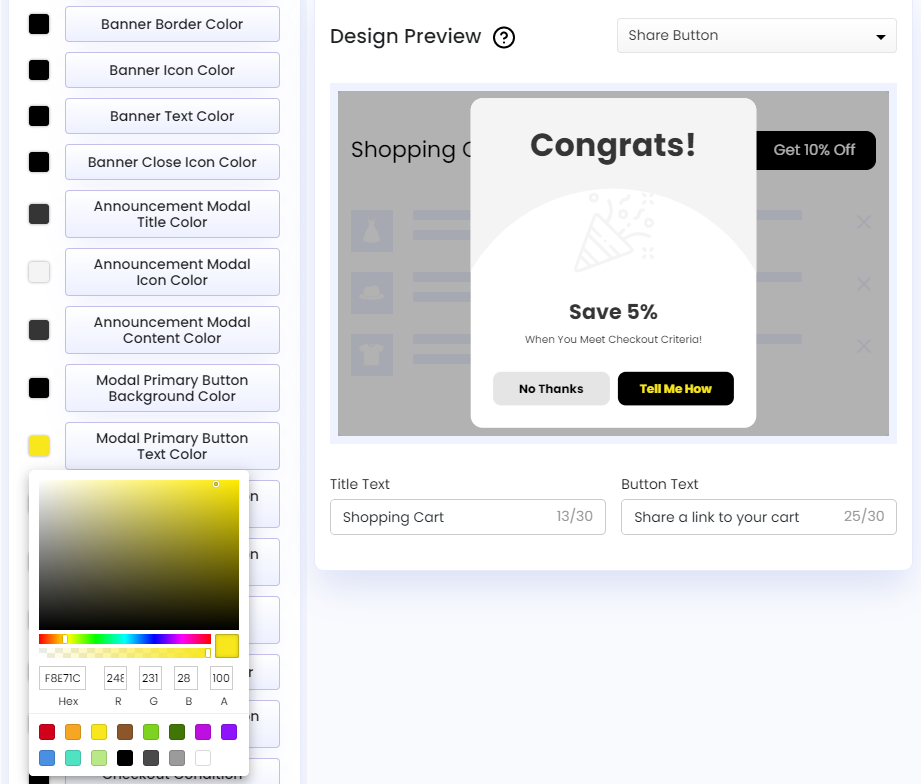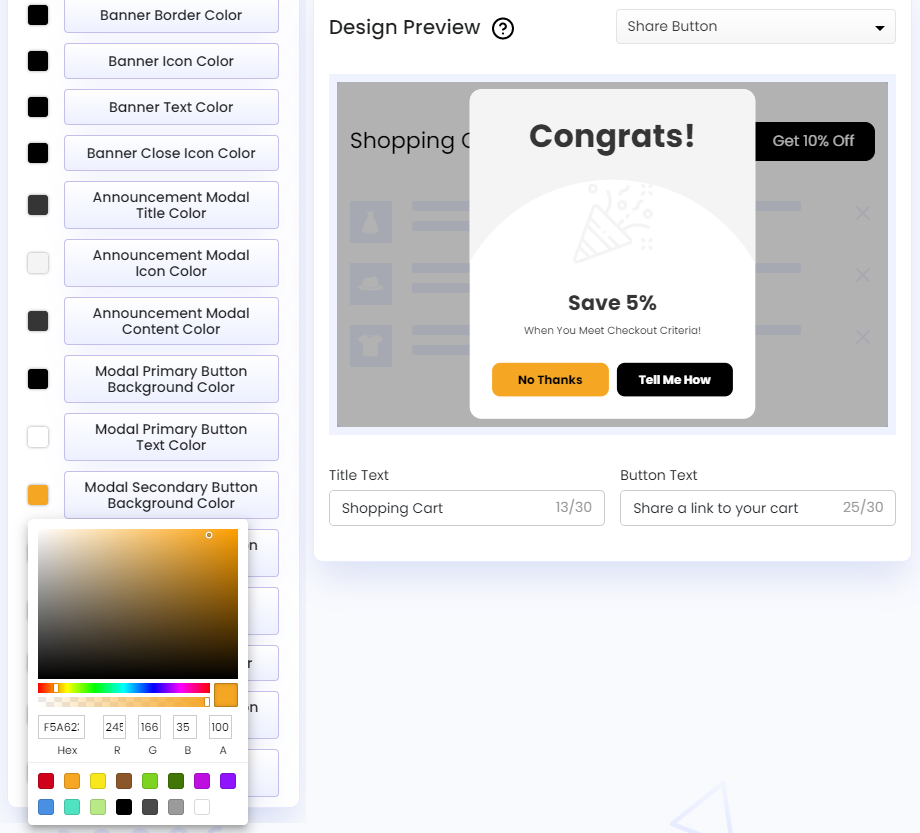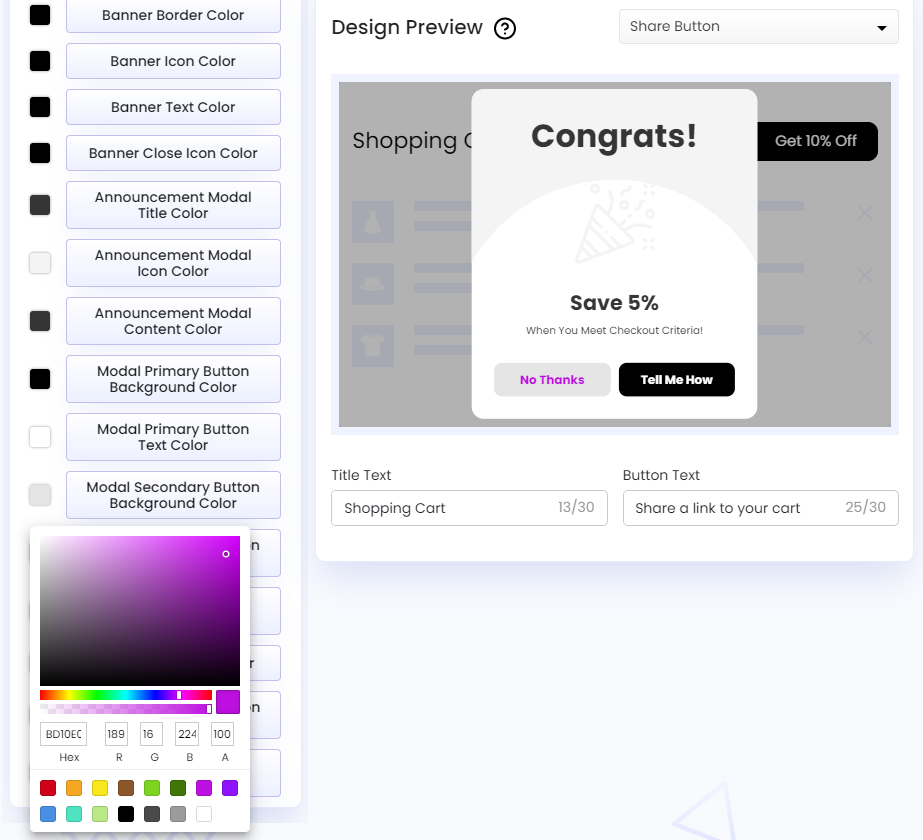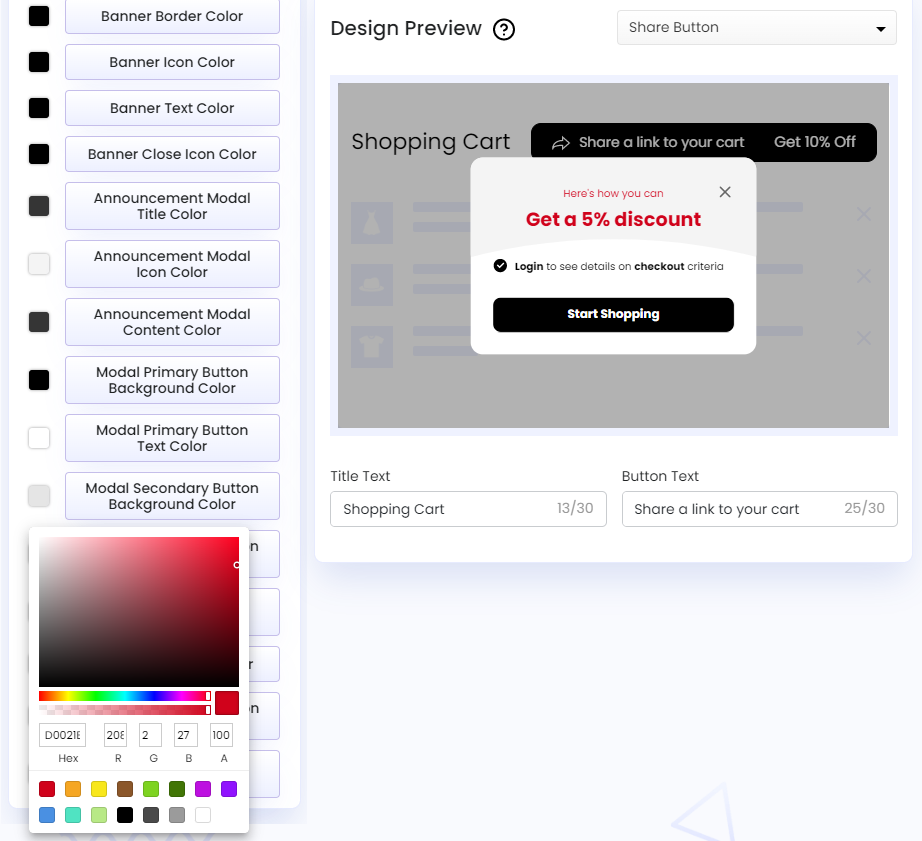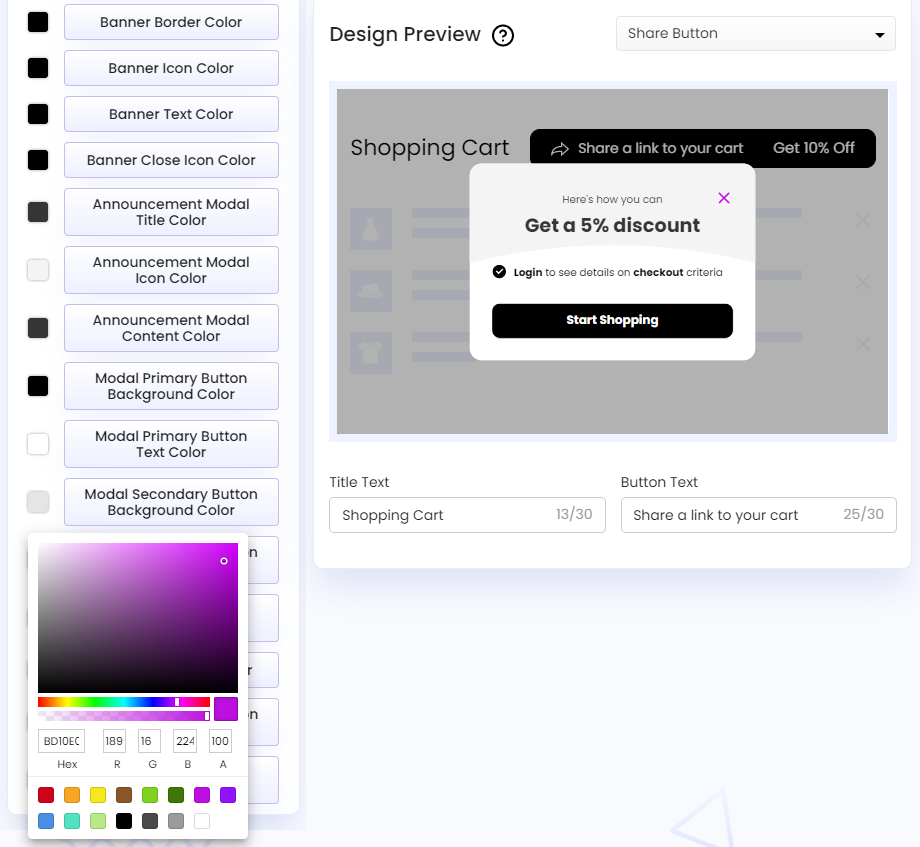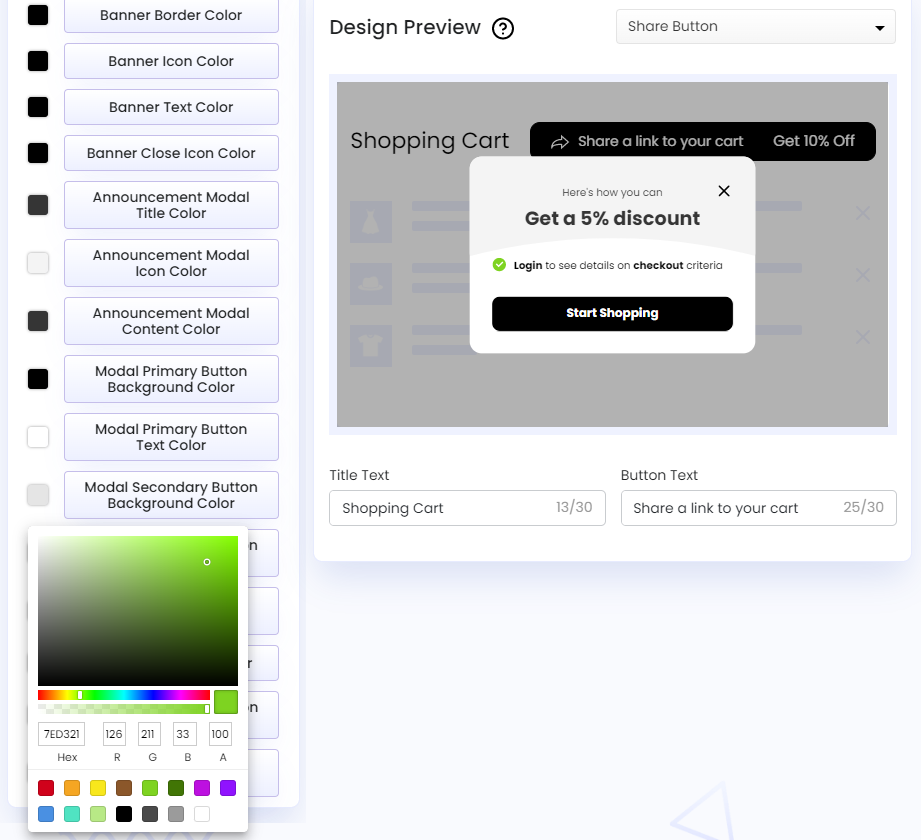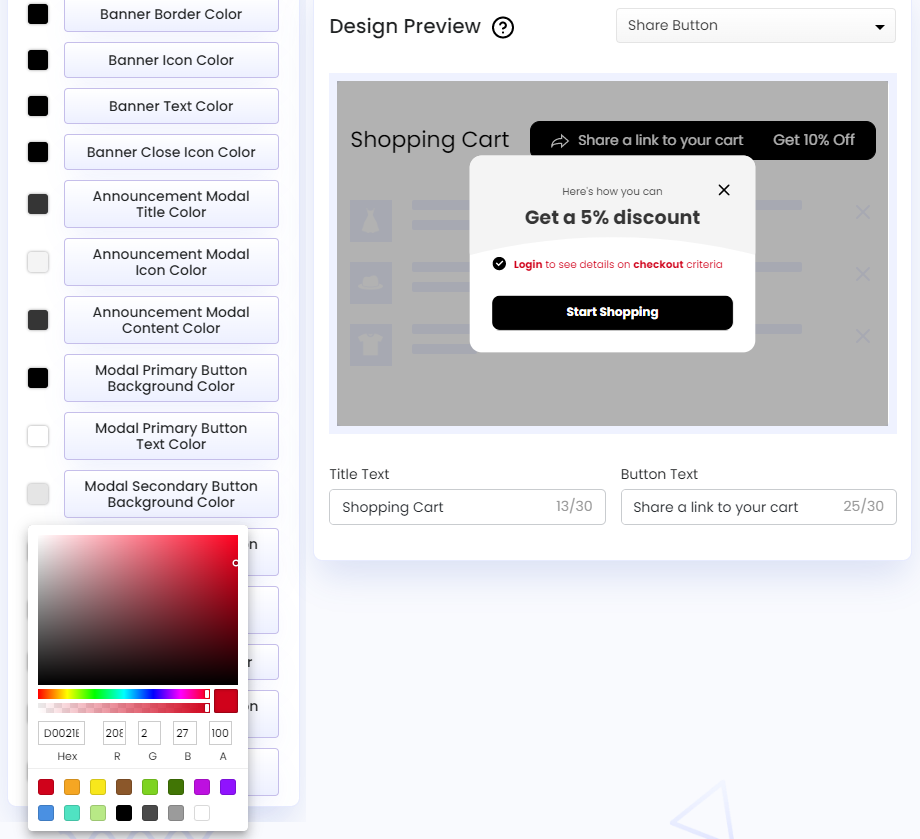Recipient Discount Announcement
The Recipient Discount Announcement section offers customization options through which we can change the look of the Recipient Incentive banner, Recipient Incentive Announcement modal, and Recipient Discount Details modal - all of which appear on the cart when recipients visit the shared cart link.
Once we’re done setting up the Recipient Discount from the Incentives tab, we can customize the look of the incentive banner and modal using this section to make them appear to recipients in our preferred way. To know how to set Recipient Discount, read our article on Recipient Incentives.
To customize the look of the incentive banner and modal, we have we have to visit the Share Cart Dashboard, go to Incentive Design > Recipient Discount Announcement, and click on its drop-down to expand the section.
Under this section, we have to turn on the Show Recipient Incentive Banner toggle to access the following settings:
- Banner Font Size: Edit the font size of texts on the Recipient Incentive banner above the Share Button. We can directly enter the font size in the input field or increase or decrease the size using the up and down arrows.
- Banner Border Radius: Edit the border radius of the Recipient Incentive banner above the Share Button through a slider to add roundness to it.
- Banner Border Width: Increase or decrease the border width of the Recipient Incentive banner above the Share Button through a slider.
- Banner Background Color: Edit the background color of the Recipient Incentive banner above the Share Button through a color picker.
- Banner Border Color: Edit the border color of the Recipient Incentive banner above the Share Button through a color picker.
- Banner Icon Color: Edit the color of the percentage icon on the Recipient Incentive banner above the Share Button through a color picker.
- Banner Text Color: Edit the color of texts inside the Recipient Incentive banner above the Share Button through a color picker.
- Banner Close Icon Color: Edit the color of the close icon on the Recipient Incentive banner above the Share Button through a color picker.
- Announcement Modal Title Color: Edit the title color of the Recipient Incentive Announcement modal on the cart through a color picker.
- Announcement Modal Icon Color: Edit the color of the party popper icon of the Recipient Incentive Announcement modal on the cart through a color picker.
- Announcement Modal Content Color: Edit the color of texts within the Recipient Incentive Announcement modal through a color picker.
- Modal Primary Button Background Color: Edit the background color of the primary button (right) on the Recipient Incentive Announcement modal through a color picker.
- Modal Primary Button Text Color: Edit the text color of the primary button (right) on the Recipient Incentive Announcement modal through a color picker.
- Modal Secondary Button Background Color: Edit the background color of the secondary button (left) on the Recipient Incentive Announcement modal through a color picker.
- Modal Secondary Button Text Color: Edit the text color of the secondary button (left) on the Recipient Incentive Announcement modal through a color picker.
- Discount Modal Title Color: Edit the title text color of the Recipient Discount Details modal.
- Modal Close Icon Color: Edit the color of the close icon on the Recipient Discount Details modal.
- Checkout Condition Icon Color: Edit the color of the checkmark icon beside the checkout condition on the Recipient Discount Details modal.
- Checkout Condition Color: Edit the color of the checkout condition texts on the Recipient Discount Details modal.
We hope you make the most of Share Cart’s Recipient Discount Announcement customization options and showcase incentives to the recipients in an appealing way.
For any queries, reach out to us via live chat or email [email protected]. We’re always here to assist!